Getting Started
Welcome to ThumbSnap! Our tool makes it incredibly easy to download thumbnails from any YouTube video in multiple resolutions. You don't need to create an account or install any software - everything works right in your web browser.
What You'll Need
- A modern web browser (Chrome, Firefox, Safari, Edge)
- The URL of the YouTube video you want thumbnails from
- An internet connection
Downloading Thumbnails
Follow these simple steps to download YouTube thumbnails:
Find the YouTube Video
Go to YouTube and navigate to the video whose thumbnail you want to download. Copy the video URL from your browser's address bar.
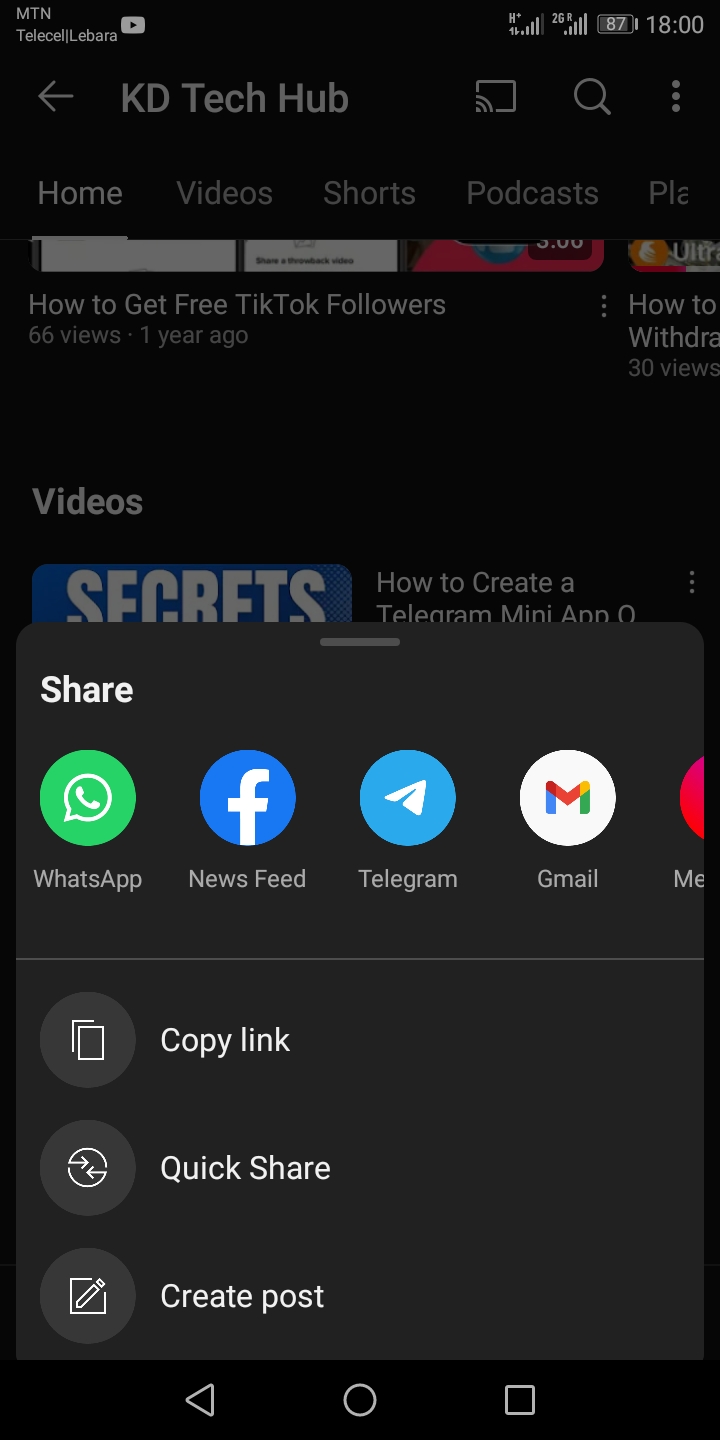
Copy the URL from the address bar
Paste the URL in ThumbSnap
Go to ThumbSnap and paste the YouTube URL into the input field. Then click the "Extract Thumbnails" button.
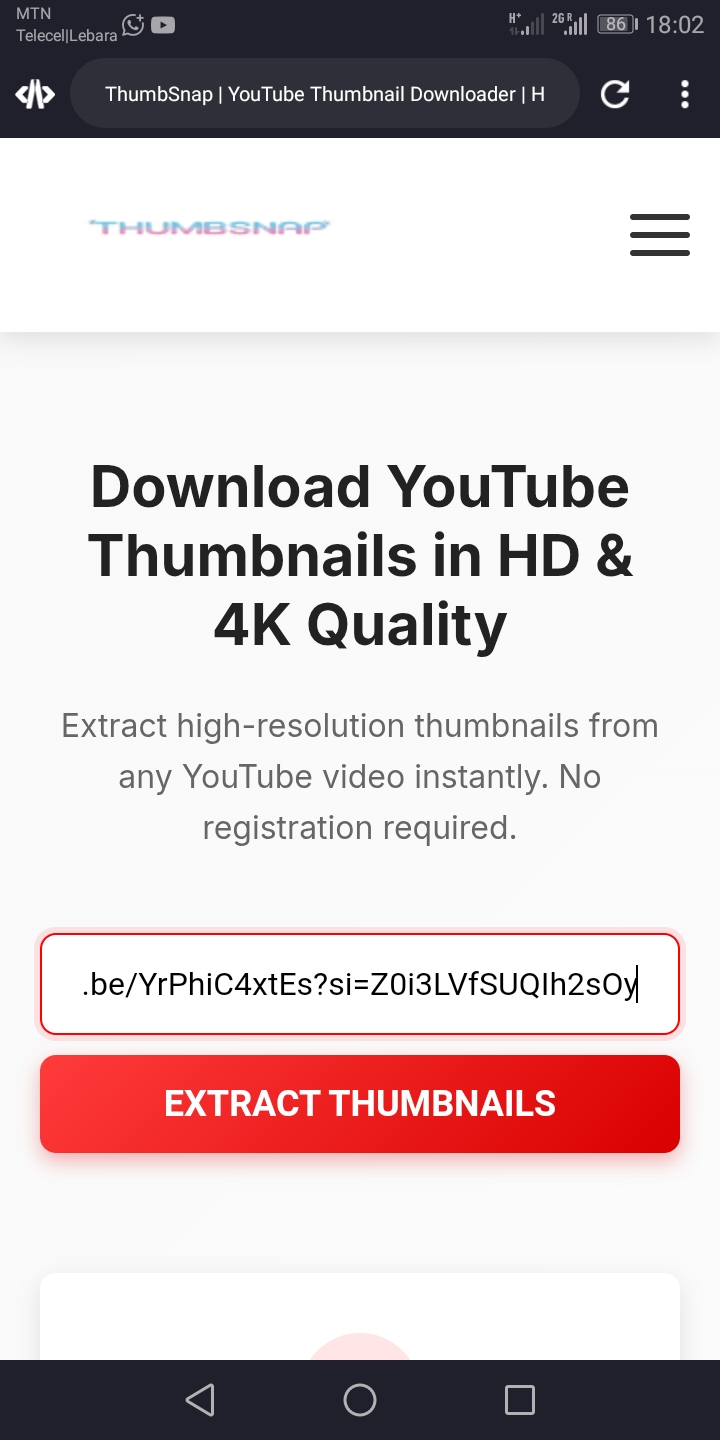
Paste the URL and click Extract
Download Your Thumbnail
After processing, you'll see all available thumbnail resolutions. Click the "Download" button next to the resolution you want.
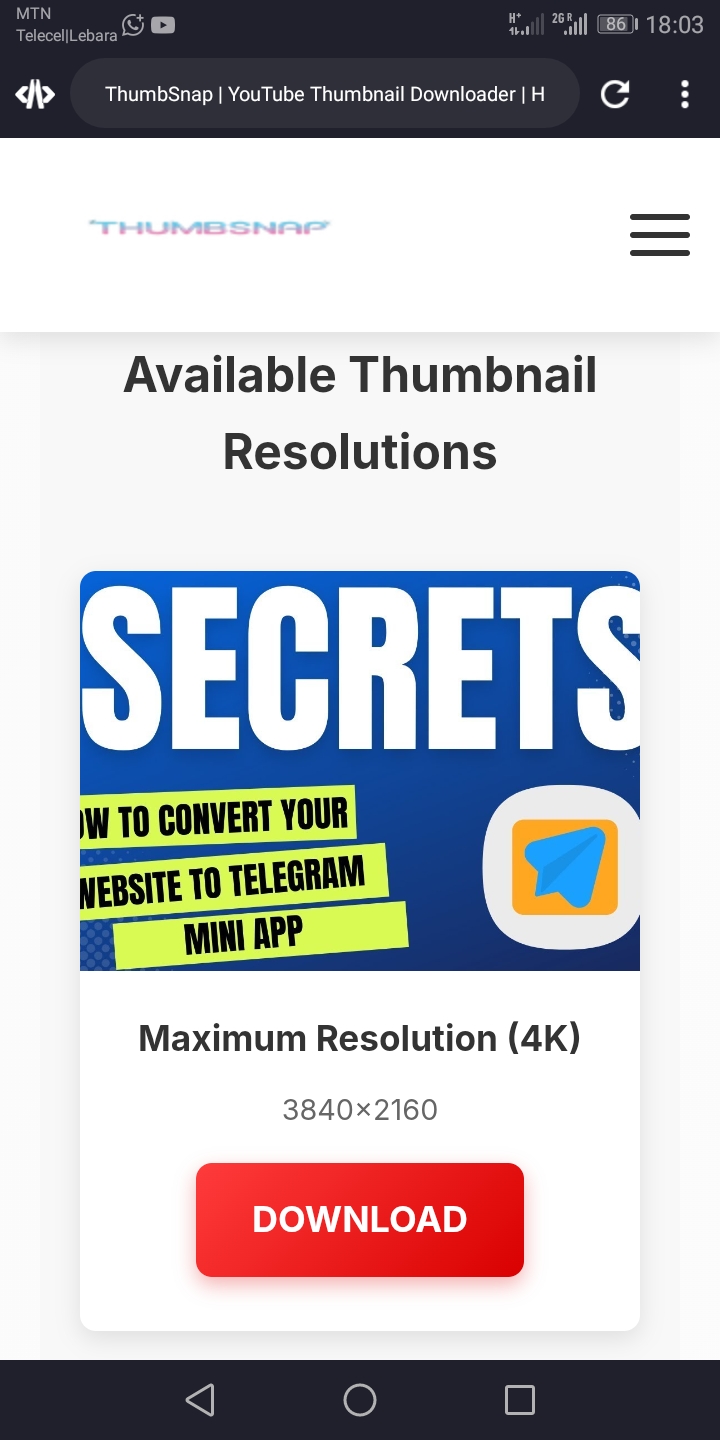
Choose your preferred resolution
Resolution Options
ThumbSnap provides thumbnails in multiple resolutions when available:
| Resolution | Dimensions | Availability |
|---|---|---|
| Maximum Resolution | 3840×2160 (4K) | Only if uploaded by creator |
| High Quality | 1280×720 (HD) | Most videos |
| Medium Quality | 480×360 | All videos |
| Standard Quality | 320×180 | All videos |
| Default Thumbnail | 120×90 | All videos |
Troubleshooting
If you're having issues with ThumbSnap, try these solutions:
Error: Invalid YouTube URL
Make sure you're copying the full URL from YouTube. It should look like: https://www.youtube.com/watch?v=VIDEO_ID
If you're using a shortened URL (youtu.be), try using the full URL instead.
No Thumbnails Available
Some videos may not have all resolution options available. Try a different resolution or check if the video is still available on YouTube.
Download Not Working
If the download doesn't start, check your browser's pop-up blocker settings. You may need to allow downloads from our site.
Tips & Tricks
Bulk Downloads
Use the "Download All as ZIP" option to get all available resolutions at once. This is great for designers who need multiple versions.
Private Videos
ThumbSnap only works with publicly available videos. Private or unlisted videos require authentication.
Bookmarklet
Create a bookmarklet to quickly download thumbnails from any YouTube page without visiting our site first.
Browser Extensions
Check out our browser extensions (coming soon) for one-click thumbnail downloads directly from YouTube.